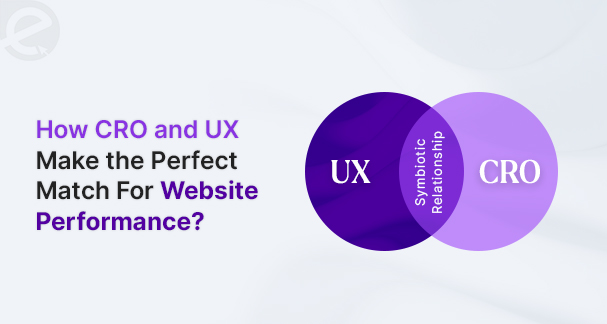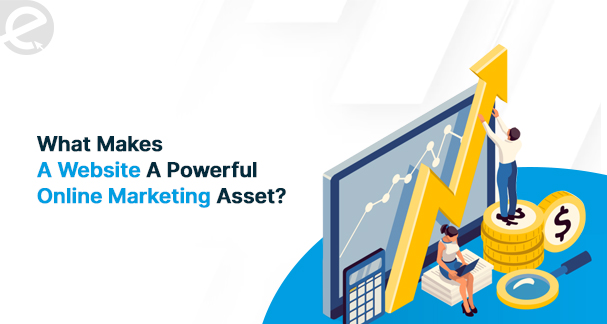We Develop Websites Keeping Marketing in Mind
The Ultimate WordPress Checklist for Every WordPress Website OwnerÂ
 Jun. 16, 2023, 10:30 AM
Jun. 16, 2023, 10:30 AM- By Eclick Softwares and Solutions

Unless you are clear with the WordPress SEO checklist, building up a safe website is a hurdle. So, for your ease, we have put together a 50-point checklist to help you avoid errors.
The first-time WordPress website launch, no doubt feels overwhelming. Next, when the website has to be lifted to the top of search rankings and maintain its position, then a comprehensive strategy is a must for covering all the website SEO aspects. Moreover, to achieve a higher rank in the SERPs, the content should be tailored for SEO. In the beginning, there are many factors to consider to avoid getting messed up, and get your WordPress website ready for launch, following the WordPress Website Launch Checklist will help to be aligned in the right direction.
The WordPress SEO Checklist To Get Started With
To achieve all the goals, a comprehensive WordPress SEO checklist is a must. Let us now look at all the critical components of making a successful WordPress SEO strategy. The checklist comprises everything starting from hosting to keyword research and technical tweaks as well as monitoring.
A. WordPress Setup Checklist
Developing a functional and visually interesting website is the first step to working on WordPress. The checklist you should tick off includes –
1. Purchasing a domain name.
2. Purchasing a hosting plan from a reputed hosting company that specializes in WordPress hosting.
3. Installing the latest WordPress core software version on the server.
B. Checklist For Basic WordPress Development
Reading this checklist you will understand it is a brief starting point. You will have to complete a list of tasks as you prefer to be done. In your journey of developing your workflow, incorporate the list we have shared here.
1. Setting up a domain in cPanel on the host's web hosting panel.
2. Setting up a new database and user in cPanel host’s web hosting panel.
3. Recording new domain and database information into the used tracking software.
4. Changing the DNS on the domain to the appropriate or correct name servers.
5. Setting up a WordPress staging ambience.
6. Cloning WordPress when an existing site is being tweaked.
7. Deleting the existing website files.
8. Removing the WordPress default content.
9. Deleting the wp-config-sample.php file.
10. Installing a WordPress theme. Better to choose Kadence Theme.
11. Installing the needed WordPress plugins.
12. Developing a sitemap.
13. Developing a 404 page.
14. Including the needed additional Administrator users.
15. Incorporating a favicon.
16. Including alt tags to each of the website images.
17. Combating spam. To save time, using the plugin Aksimet is recommended.
18. Setting up a contact form.
19. Updating user profile.
20. Ensuring the correct timezone.
21. Beginning tracking metrics with Google Analytics.
22. Redirecting old website URLs to new URLs.
23. Adding blog categories and removing the “Uncategorized†category.
24. Testing the website on different browsers and devices.
25. Minutely testing everything.
C. WordPress Security Checklist
Often, the bots and hackers target sites for exploiting a few standard default settings. The following checklist is good to use for strengthening your WordPress site security.
1. Updating WordPress core to its latest version.
2. Installing the WordPress security plugin, namely iThemes Security for performing the vital WordPress security tasks.
3. Activating and setting up WordPress two-factor authentication.
4. Enabling WordPress brute force protection to keep the website protected against attackers trying to guess login details to your website at random.
5. Turning on Passwordless Logins if the privileged users are to use them.
6. Enabling Trusted Devices for identifying the device being used for logging in to the WordPress website.
7. Turning on File Change Detection to notice the changes to the files.
8. Enabling Network Brute Protection for joining the iThemes Security Brute Force Protection Network.
9. Turning on iThemes Security's Site Scan feature two times daily for checking for vulnerable plugins, WordPress core versions and themes.
10. Turning on Version Management for automatically updating vulnerable plugins or themes if the Site Scan has discovered a vulnerability.
11. Enabling User Loggin to log user actions, which include login, content editing or saving and other actions.
12. Disabling the File Editor in WordPress Tweaks.
13. Enabling the File Editor in WordPress Tweaks.
14. Whitelisting IP Address
15. Checking WordPress file permissions.
16. Turning on reCAPTCHA for WordPress user registration, comments, password reset and login forms.
17. Reviewing WordPress security logs for checking the summary of security-related activity on site, which includes brute force attacks.
D. WordPress Backup Checklist
A built-in backup solution is lacking in WordPress. Hence, a WordPress backup plugin is needed for backing up the website's database and files. From this checklist, you will have to get the task done easily.
1. Installing a WordPress backup plugin, like BackupBuddy.
2. Running a manual backup for backing up the entire WordPress installation, which comprises the WordPress database, all files, themes, media library, plugins and more.
3. Downloading the WordPress website’s backup zip file.
4. Setting up remote destinations for remote WordPress backup storage for safely storing WordPress backups off-site.
5. Setting up automatic WordPress backup schedules for automatically running backups.
While building up a WordPress website, you have to have careful planning. The checklist we have provided will guide you to create functional, visually appealing and optimized websites for search engines. WordPress is both a CMS and the most versatile. It has user-friendly readymade themes with features for customizing SEO elements. WordPress is even offering a range of SEO plugins that continuously gets updated with search engine algorithm announcements. WordPress is dominating the SEO scape, regardless of over 60% CMS market share.
Â
Related Blog
- By Eclick Softwares and Solutions
- November 21, 2024
Why Good UX Design Mean B ...
UX creates a verified impact on CRO for a website. The users ...
Read More- By Eclick Softwares and Solutions
- November 11, 2024
How Important is a Websit ...
Where the customers land and browse to find their needed pro ...
Read MoreSearch Blog...
Recent Posts
Eclick Services