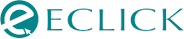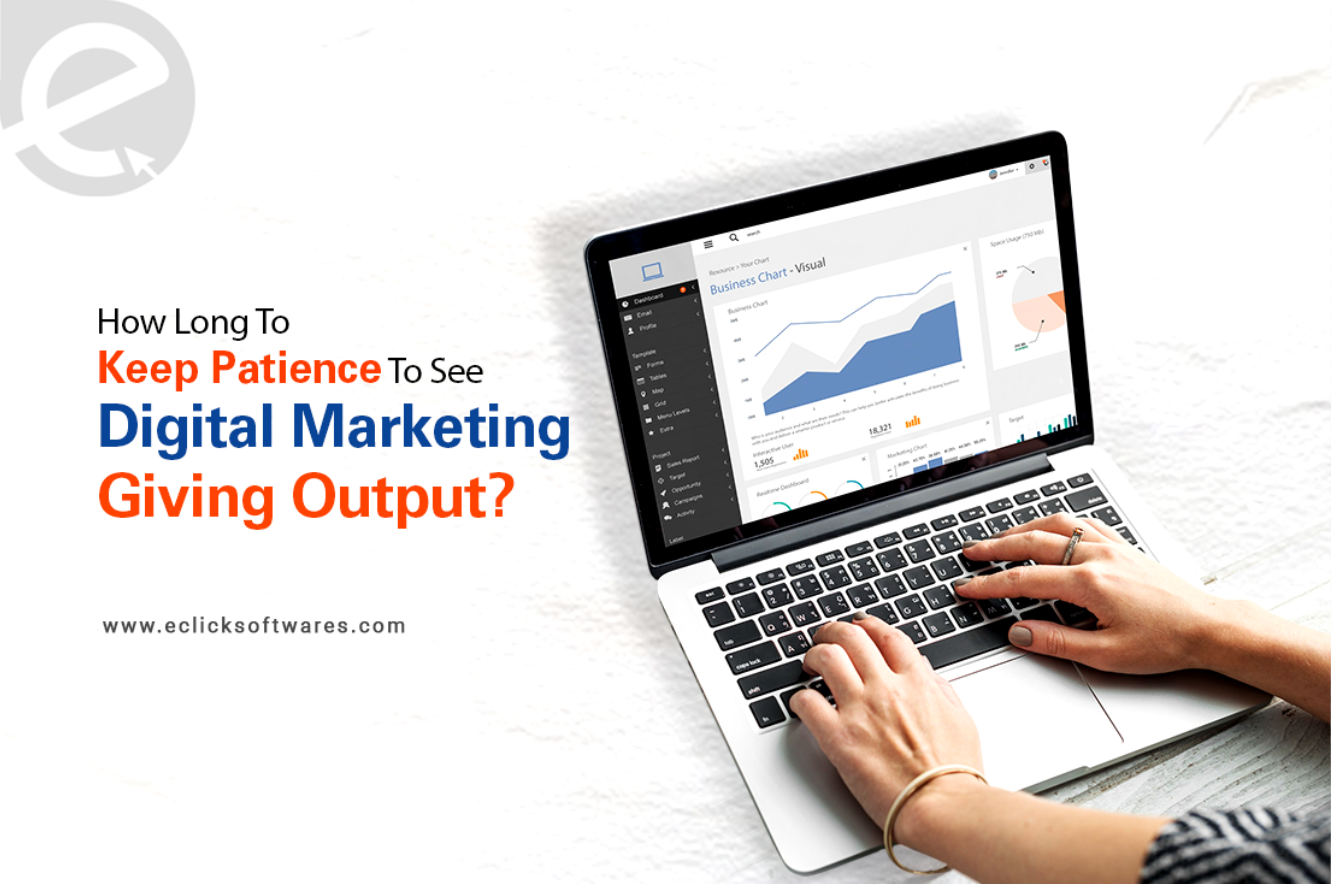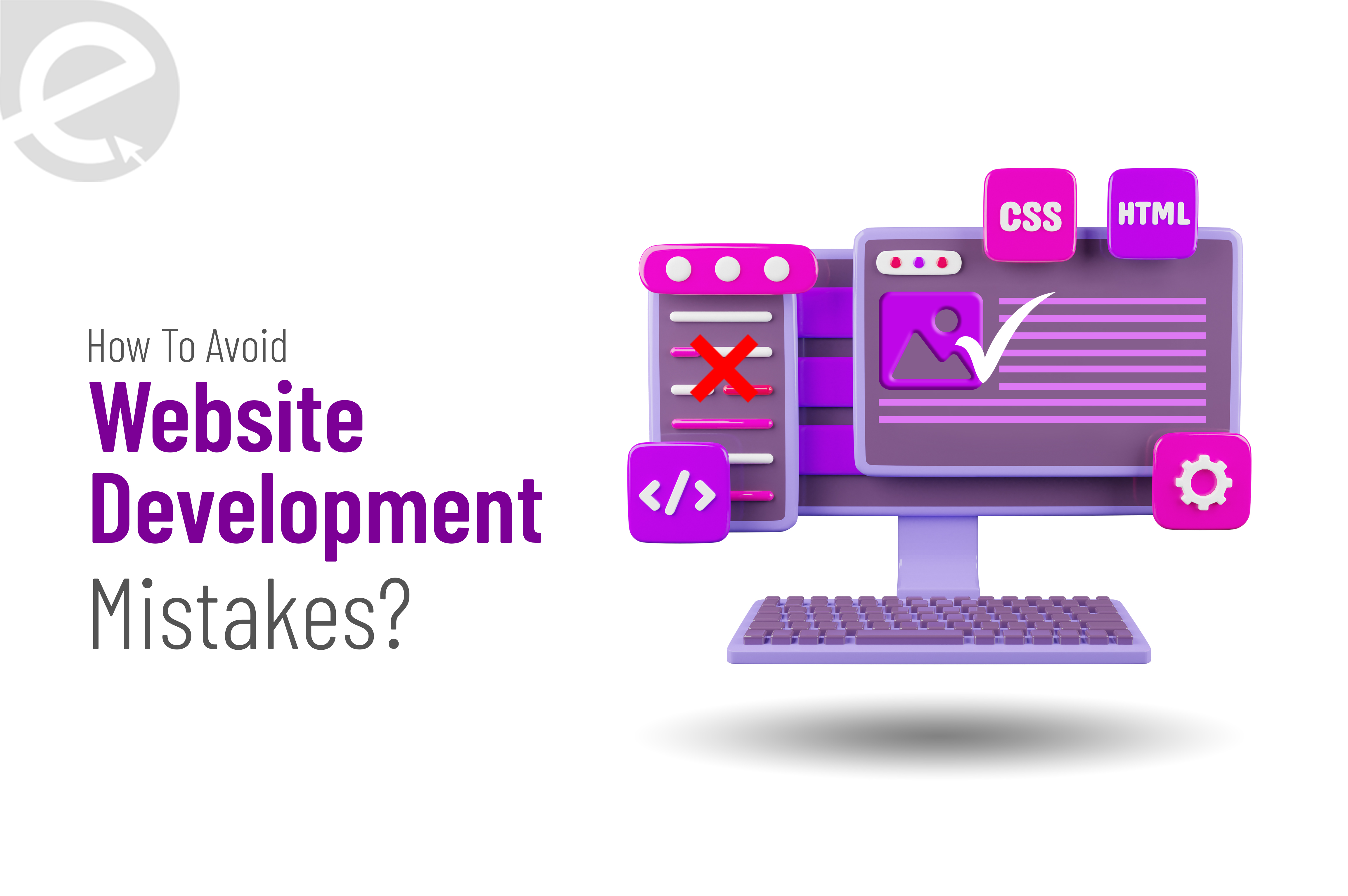We Develop Websites Keeping Marketing in Mind
Step-Wise Guidance On Setting Up GA4 Custom Events With Google Tag Manager
 Apr. 03, 2023, 12:28 PM
Apr. 03, 2023, 12:28 PM- By Eclick Softwares and Solutions

Website activities are now tracked through the robust, event–based approach of Google Analytics 4. Nevertheless, with Universal Analytics depreciating, digital marketers are relearning the analytics platform. They use a dramatically different interface and apply a new setup process.
A higher learning curve is attached to the event and conversion setup. But Google Tag Manager (GTM) has made the G4A setting up process on-site easier. Hence, dependence on customizing code has lessened.
The tracking interactions on a website generate valuable insights regarding users' interaction with the website. Using these insights, digital marketers improve website content. This is the step to increasing interactions and conversions.
In the G4A account, user interactions on a website can be tracked in varied ways. This step-by-step guide has covered the steps to creating custom events in GA4 with the use of Google Tag Manager.
How Are the Custom Events Defined?
Custom Events are defined as the events in GA4 (Google Analytics 4) which are created and used. As per Google's recommendations, before creating a custom event, there should be no automatic enhanced measurement or any recommended events already providing what is needed. This factor should be ensured.
Custom events are the interactions on the website which are not tracked by default.
The Four Different Types of Events in G4A Are –
1. Automatically Collected Events
These are automatically collected events within the GA4 property
2. Enhanced Measurement Events
Even these are automatically collected within GA4 property
3. Recommended Events
Google generates these events according to industry. These are not automatically collected.
4. Custom Events
Custom events provide complete control over the particular website event to be tracked. Custom events are set up using Google Tag Manager for tracking the interactions on a website that are not automatically collected. These are the form submission, button click, event – sign-up, subscription for Newsletters and more.
How Should GA4 Custom Events Be Set Up Using Google Tag Manager?
Everything Needed
Few specific permissions are needed in both accounts for setting up custom events with Google Tag Manager. Once these requisites are at hand, then the process starts for setting up Google Analytics 4 tags –
a. Website source code access
b. Editor permissions in the Google Analytics 4 Account
c. Google Tag Manager Container Access
d. Google Tag Manager Container Having Google Analytics 4 Configuration Set Up
Step To Set Up Custom Events Tracking On Google Tag Manager
Step 1: Identifying the Event to be Tracked
These include the form of a button click, scroll threshold, form submission, YouTube play button, sign-ups and more.
Step 2: Mimicking the Events to be Tracked
Clicking on the preview button on the top right of the Google Tag Manager container, then the website URL is entered in the designated space. This opens the website in its debugging view. Now it is the exact time for mimicking the exact event to be tracked.
Step 3: Taking Website's Inventory
Once the events to be tracked are recreated, then the variables coming through on the Google Tag Manager preview window should be considered. This would determine how the tracking should be set up.
A Tip – To earn the best results, all the variables on the Google Tag Manager container should be enabled.
Step 4: Beginning to Put the "Triggers" Together
Now, navigate to “Triggers†and after that select “Newâ€. Based on the events to be tracked, this step takes many forms.
A Tip – Name the triggers and tags in an organized manner for ensuring easy management with the growth of Google Tag Manager Container.
Step 5: Creating A Tag
After the triggers are created, a tag is to be created where the triggers should be put. Then, navigate to "Tags" and select "Newâ€. Under “Triggeringâ€, the trigger created in Step 4 should be selected.
a. Tag Type – The type of tag to be created. Herein, an event is to be set up in Google Analysis 4, so the GA4 event should be selected.
b. Configuration Tag – The Google Analytics 4 property where the event tracking should be sent should be selected.
c. Event Name – Event Name is the category under which the event will be appearing in Google Analytics. If a button click is being tracked, then naming it “Click†is good.
d. Parameter Name – The event is to have the Parameter Name on Google Analytics 4. Underscores are to be included for the name to work.
e. Value – The value to be associated with the parameter name on Google Analytics 4 is referred to as Value. Step 3 and its outcome should be referred to determine the value to select. Ensure the selected value is the value on which the report should be generated.
Step 6: Previewing to Ensure The Tag And Trigger Have Been Set Up Properly
Clicking on the "Preview" button on the container's top right, the event to be tracked should be mimicked once more. If the tag fires successfully after the event is mimicked, then it's done! But if not, then going back to the drawing board will be necessary to determine the mistake in the trigger.
Step 7: Submitting the Changes
If the picture is all good and clear, then submit the changes.
Step 8: Importing the Custom Dimensions Onto Google Analytics 4
Right within 24 hours, the setup process will be completed. In Google Analytics 4 property, these steps must be done –
Navigating to “Configure†> “Custom Definitions†> “Create Custom Dimensionâ€.
Once this step is done, another round of 24 hours will be needed for it to come through in Google Analytics.
Under “Event Parameterâ€, the Parameter Name defined in Step 5 has to be selected.
Step 9 – Harnessing the Data
Once the data has come through for a custom event, it can be used in custom reports, dashboards and other data visualization tools. Since the tag has been set up, experimenting with different Google tag types for gathering all the needed data to power up digital marketing strategy will be possible.
So tags should be given time for collecting comprehensive data before the adjustments are done according to the insights.
When the custom events are created, then the gap is bridged between the automatically collected informative data and not-automatically collected informative data. Custom events bring up important information on how the target audiences are viewing and using a website. Different custom event types, like scroll depth, clicks, time on page and more reviews of the well-performing contents and pages, and where improvements should be done. Hence, accordingly, the contents can be arranged according to the audience's response.
Â
Â
Related Blog
- By Eclick Softwares and Solutions
- February 25, 2025
How Long Does Digital Mar ...
Digital marketing results take time. To hit your business ob ...
Read More- By Eclick Softwares and Solutions
- February 7, 2025
Common Website Developmen ...
A smooth-working website is the result of strong codes, SEO, ...
Read MoreSearch Blog...
Recent Posts
Eclick Services