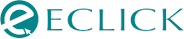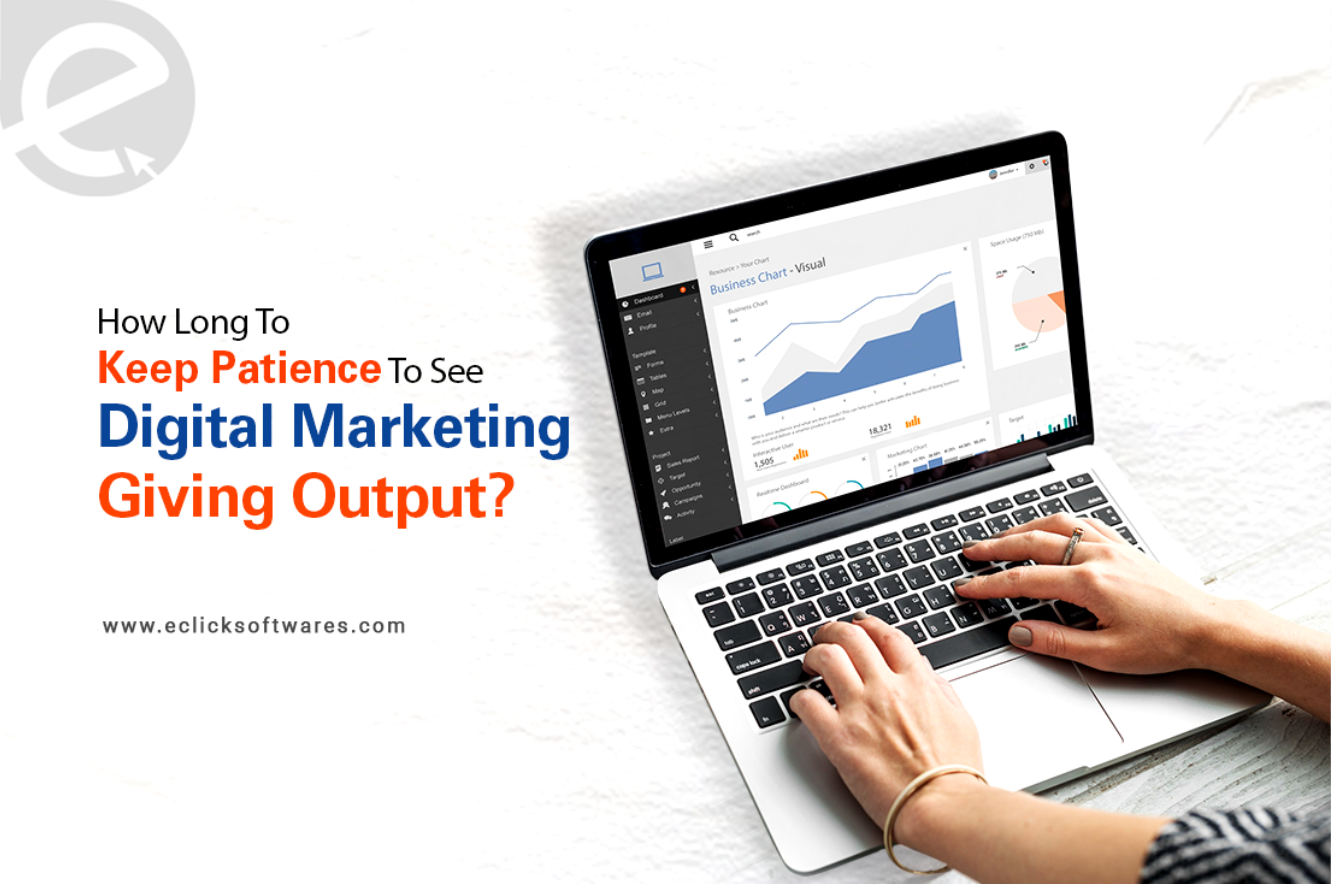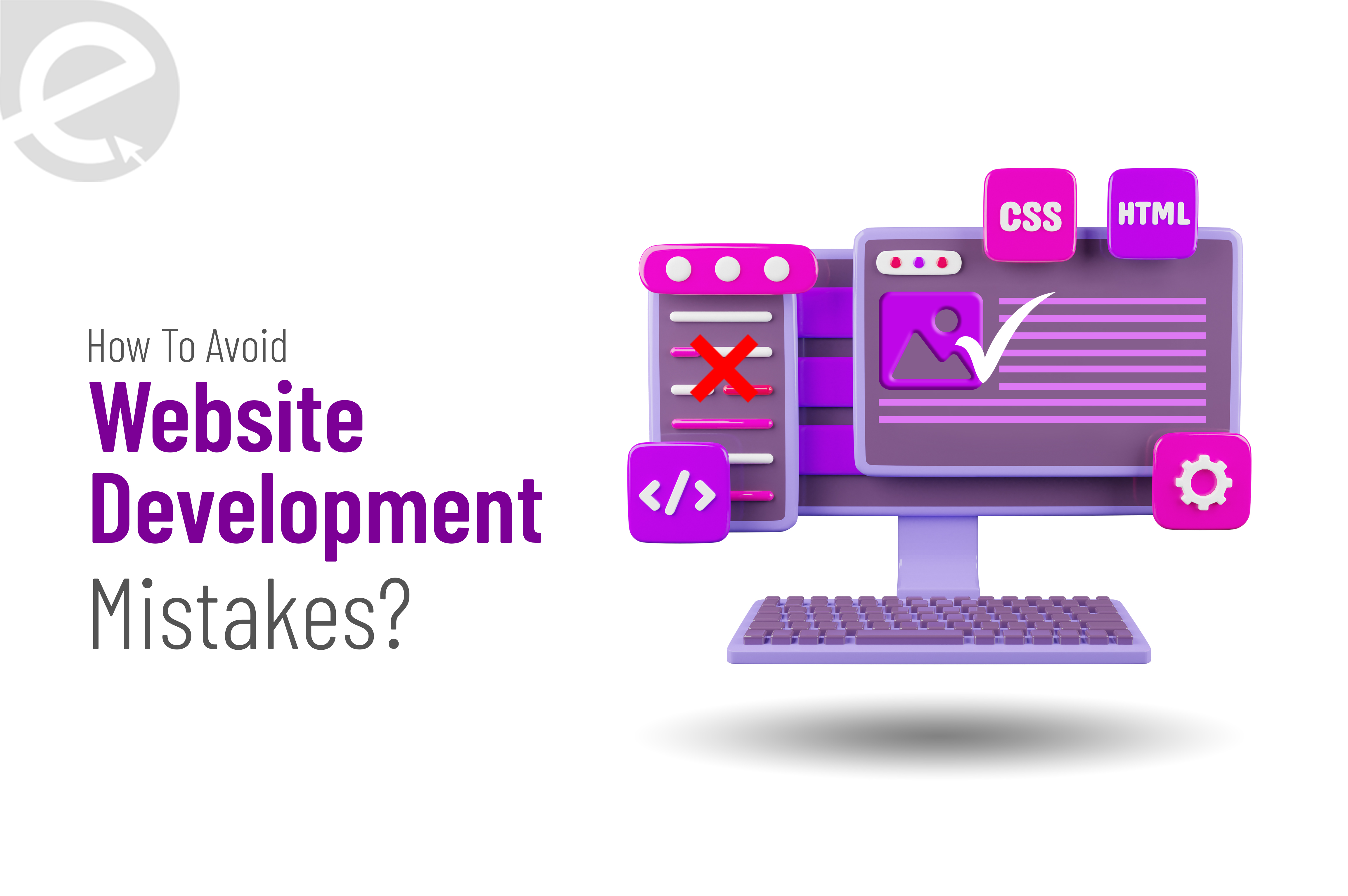We Develop Websites Keeping Marketing in Mind
How Can You Create LinkedIn Product Pages?
 Jul. 28, 2022, 1:21 PM
Jul. 28, 2022, 1:21 PM- By Eclick Softwares and Solutions

A LinkedIn Product Page functions like that of an online store, only devoid of any payment processing on LinkedIn. Likewise, products can be showcased on LinkedIn and linked to the website's actual sales page. Even LinkedIn Product pages prove functional for services. Hence, to create a LinkedIn Product page, either you should be the Super Admin or the Content Admin of your main company page. You will be able to create 35 Product Pages displaying the Product tab of your LinkedIn Pages.
Getting connected to your LinkedIn Business Page, the product pages are shown as a tab for the customers willing to click on and check out the information about all the displayed products. Then, under the tab, a list of products are shown.
In a nutshell, LinkedIn Product Pages bring up an additional method to easily explain the products your company is providing while helping you to maintain a clutter-free Business Page.
Â
What Can Be Shown on the LinkedIn Product Pages?
Along with the product title and description, several other elements can be added to each product page, which includes –
a. Media Objects comprising of videos and images for reviving the products with life.
b. A section for accepting customer reviews for that very product.
c. A list of high-profile customers and companies using the product.
d. Buttons to the landing page of the actual product bearing a checkout module and payment processing on the website.
e. Spaces for adding product logos, product categories and custom calls to action.
Â
So, How Should A Product Page Be Created on LinkedIn?
To create a Product Page On LinkedIn, here are the step-by-step instructions you should follow -
-
Get access to your Page Super or Content Admin View
-
On the top navigation bar, click on the “Products†tab.
-
After that, click on the “+ Add Products†button.
-
Type the Product Name. Click on "Save". From here you will be routed to the new Product Page.
-
Now enter all the necessary information as LinkedIn asks you to by clicking on the "Pencil Edit Icon" you shall find next to each field. You shall see that the required sections are highlighted.
-
Select the CTA button for your Product Page.
-
Then click on the "Save" button for each item you have edited.
-
Click on the "Submit for Review" button. Now, the review might be for 2-weeks long. Once the approval process has been complete, you will be receiving a notification of your Activity.
Once Approved, How Should You Publish Your Products Page?
-
On the top navigation bar, click on the "Activity" tab.
-
After that click on the "View Product" button and then on "Publish Product".
Some Important Tips To Keep In Mind Regarding Adding Products
Whichever way you have chosen for adding products to the LinkedIn Product Pages, be familiar with the tips stated below -
-
Use high-quality images and photos to clearly showing the products so the users get a clear idea.
-
Use the right and appropriate words to write product descriptions to earn the users’ attention and trust.
-
Remember to edit the photos by fixing the colours, brightness, contrast and hue.
-
Use LinkedIn stories for informing people regarding the newly added products, but post one each day.
-
Add a Call-To-Action button for the customers to know they will be able to purchase from stories or product pages.
You should clearly know the ways to add products to your LinkedIn company page for growing your business on LinkedIn. This discussion has briefed out the steps you should follow for generating the best results. Once you are done, keep an eye on the traffic, leads and sales.
Related Blog
- By Eclick Softwares and Solutions
- February 25, 2025
How Long Does Digital Mar ...
Digital marketing results take time. To hit your business ob ...
Read More- By Eclick Softwares and Solutions
- February 7, 2025
Common Website Developmen ...
A smooth-working website is the result of strong codes, SEO, ...
Read MoreSearch Blog...
Recent Posts
Eclick Services